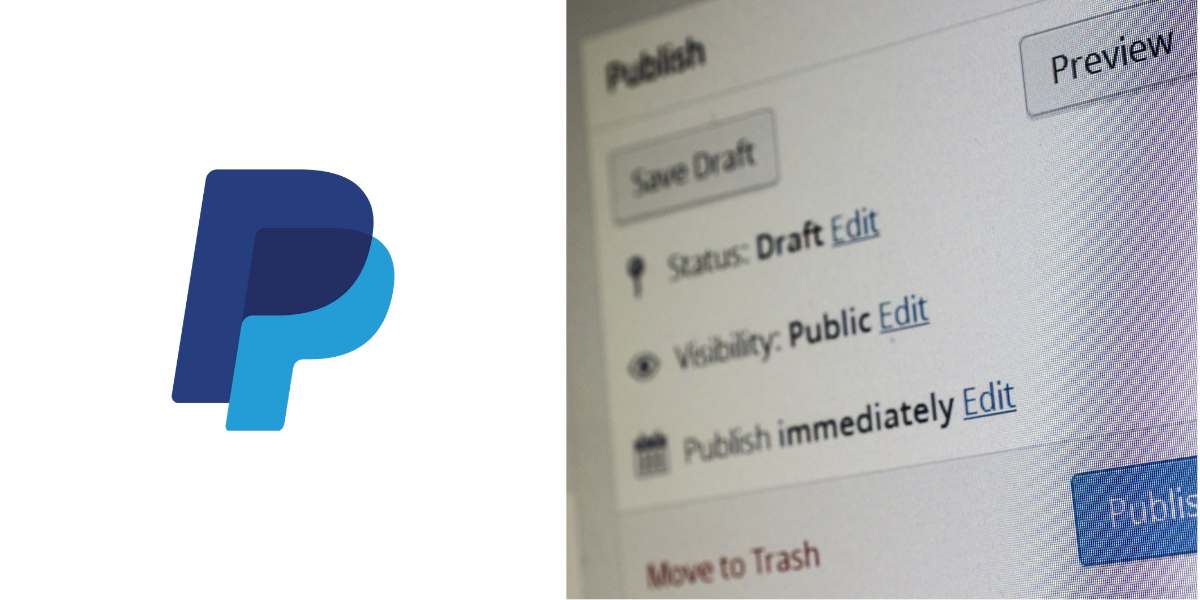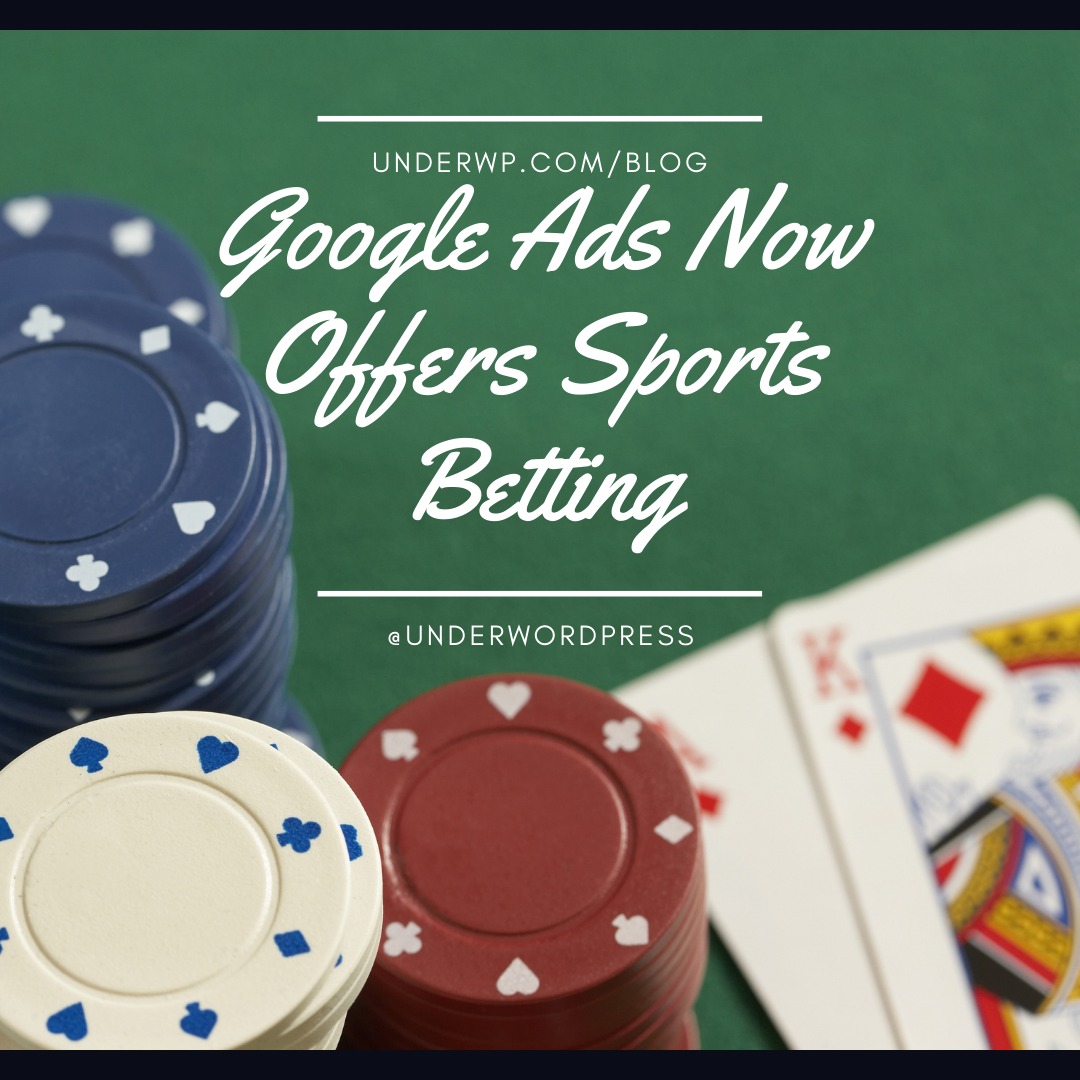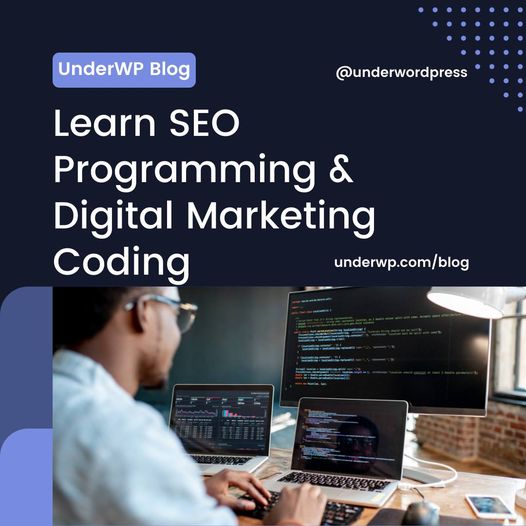If you run some kind of online business, you most likely charge your customers for your products or services. Good business practices frequently revolve around building long-term partnerships, and often involves several or ongoing transactions, each of which necessitates billing and collection. If you're offering a service or a daily supply of products that allows you to bill your customers on a regular basis (for example, a monthly subscription), you'll find that billing takes up more and more time as your company expands and you add more customers. Setting up paypal recurring payments with WordPress plugin is a great way to save time and effort by automating invoicing the customers.
In this post, I'll show you how to set up recurring payments for whatever products or services you're selling on your WordPress website with the aid of a free plugin.
But first, let's go over some of the reasons why you should think about accepting recurring payments in the first place.
What Are the Benefits of Recurring Payments?
The biggest advantage of setting up an account for recurring payments is that it saves you time. Instead of sending invoices to each of your customers, users, or subscribers at regular intervals, you can automate the process and give them monthly invoices. They can then set up their accounts to pay you automatically rather than having to deal with each invoice individually when it arrives. A monthly payment setup saves time on both sides in this way.
Subscription services, such as news websites and online magazines, will benefit the most from recurring payments. Maintenance contractors, such as building and garden maintenance companies, may charge a monthly fee rather than a per-job fee. A subscription model can help even digital media, such as podcasts and individual writers.
The more you automate, the less time it takes to do business – and your customers will appreciate it.
You may set up paypal recurring payments with wordpress plugin using a variety of premium options. We've chosen to demonstrate a completely free method – all you'll need is a PayPal account and a free plugin. A word of caution: while a PayPal account is free, it does charge a transaction fee if you receive money for products or services.
How to Use a Free Plugin to Set Up Recurring Payments
WordPress PayPal is the plugin we've selected. A PayPal account is, of course, required to use this plugin. After you've installed and enabled the plugin, go to your plugin settings page by selecting WP PayPal > Settings from your WordPress dashboard's left-hand menu.

The plugin's few choices can be found there.
The Enable Test Mode checkbox is the first. If you want to use the PayPal sandbox feature to run some tests, check this box. You can test your setup by simulating a trade between a simulated buyer and a simulated seller in this way.
Following that, you'll find your PayPal information. In order for the plugin to communicate with your PayPal account, you must enter your PayPal Merchant ID and PayPal E-mail.
Last but not least, there's the Currency Code. The default currency is USD, which stands for United States Dollars, but you can use any of the PayPal-supported currencies.
All you have to do now is Save Changes once you've got everything set.

This plugin now has shortcodes for PayPal buttons that you can use. These shortcodes and their parameters can be found on the plugin's WordPress.org website. You'll need the subscription button shortcode if you want to set up a recurring payment. The shortcode's default version is:
[wp_paypal button="subscribe" name="My product" a3="1.00" p3="1" t3="M" src="1"]For “My product,” this shortcode will generate a subscription icon. You must adjust the shortcode of this button to customise it. As is, a sale made with this button results in a one-month annual subscription for the price of 1.00 in your chosen currency.
The price is determined by the a3 parameter. Simply insert a sum up to two decimal spaces in place of 1.00 to adjust the price.
The src parameter, which is set to 1 by default, must be set to 1 if you want this payment to recur.
The t3 parameter is the payment's recurrence duration. D is for Days, W is for Weeks, M is for Months, and Y is for Years.
The p3 parameter specifies the number of recurrence cycles for which the payment is made. Its range of permissible values is 1-90 for Days, 1-52 for Weeks, 1-24 for Months, and 1-5 for Years, depending on the t3 parameter.
On the developer's website, there are specific guidelines for using these parameters.
This button will now be applied to a tab. Of course, you can put your shortcode anywhere you want. To begin, build a new page and add a shortcode block by clicking the plus sign.

After that, we'll simply paste the shortcode into the shortcode block and save our changes.

Our page is now able to accept paid subscriptions.
When your users press the Subscribe button, they'll be taken to the (simulated in our case) PayPal checkout, where they can review the subscription they chose.

Of course, you can alter the button in a variety of ways.
For example, we strongly advise you to replace the placeholder “My product.” To do so, alter the name parameter of the shortcode. Simply substitute “My product” for whatever name you want to offer your subscription. Since each shortcode produces a different button, you can create several types of subscriptions this way. That way, you can, for example, give subscribers who subscribe for longer periods of time a better price, or use a single plugin to build subscriptions for several products or services on the same page.
You may use the aim parameter to force the PayPal checkout to open in a new tab by adding target= blank to your shortcode.
You may also adjust the look of the button itself to match the design or style of your website by using the button image parameter in the shortcode. Simply paste button image=”XXXXX” between the shorcode's brackets, taking care not to disturb any of the other parameters, where you will of course swap the XXXXXX for the URL of your custom button image.
More parameters may be added to this shortcode to make it more useful to you, but they are outside the reach of this demonstration. The plugin's creators have explained them on the plugin's WordPress.org website, and you can try them out in PayPal's simulated environment to make sure they work properly.
Summary
As we've seen, making paypal recurring payments with WordPress plugin is simple and doesn't have to cost you anything other than transaction fees. You can automate billing if you run a subscription service or a paywall-protected service, so you don't have to bother your customers, subscribers, and/or tippers with repeated invoicing and payment requests. And it takes almost no time to set it up, with little to no shortcode parameter changes. There's no excuse not to give it a shot if it might help your business.