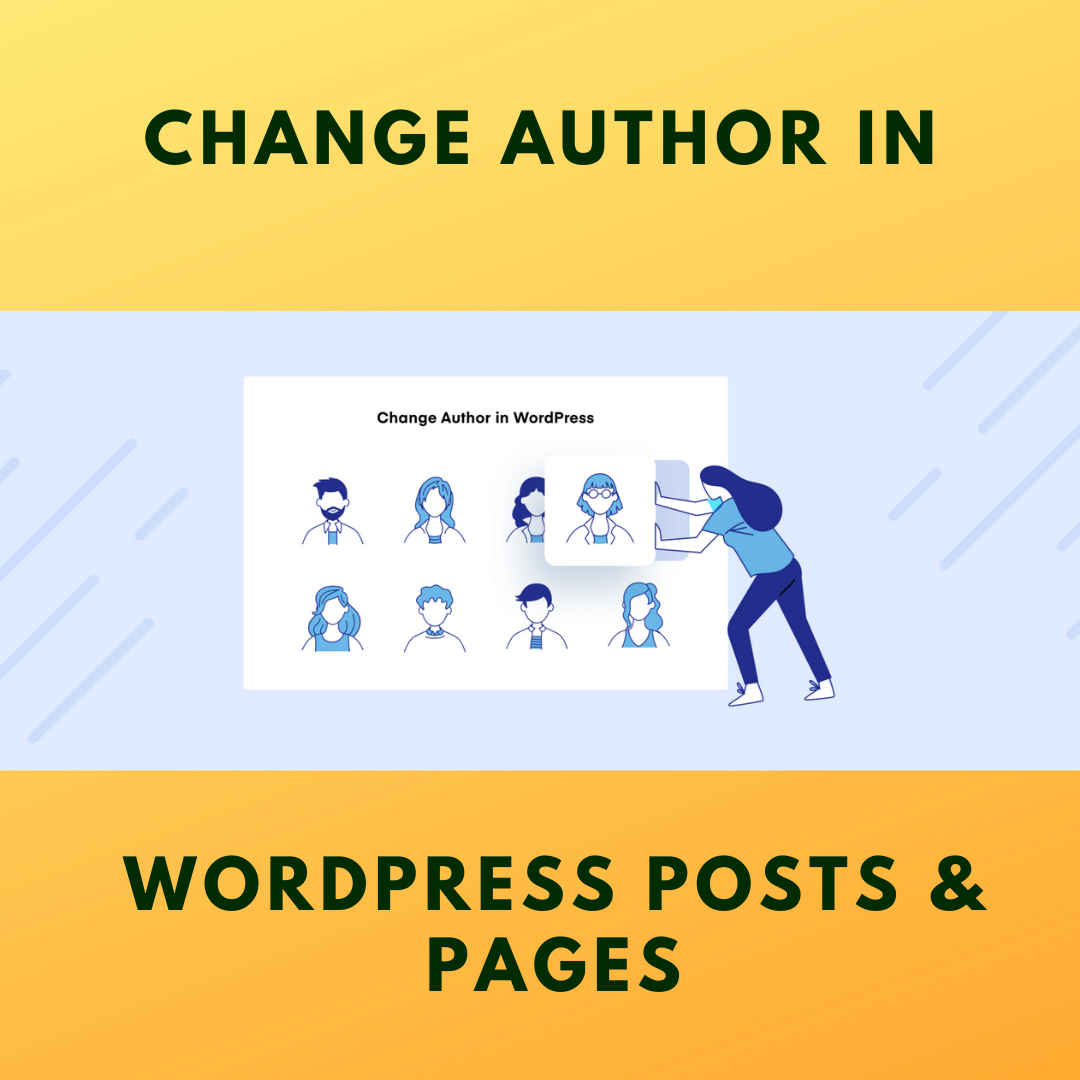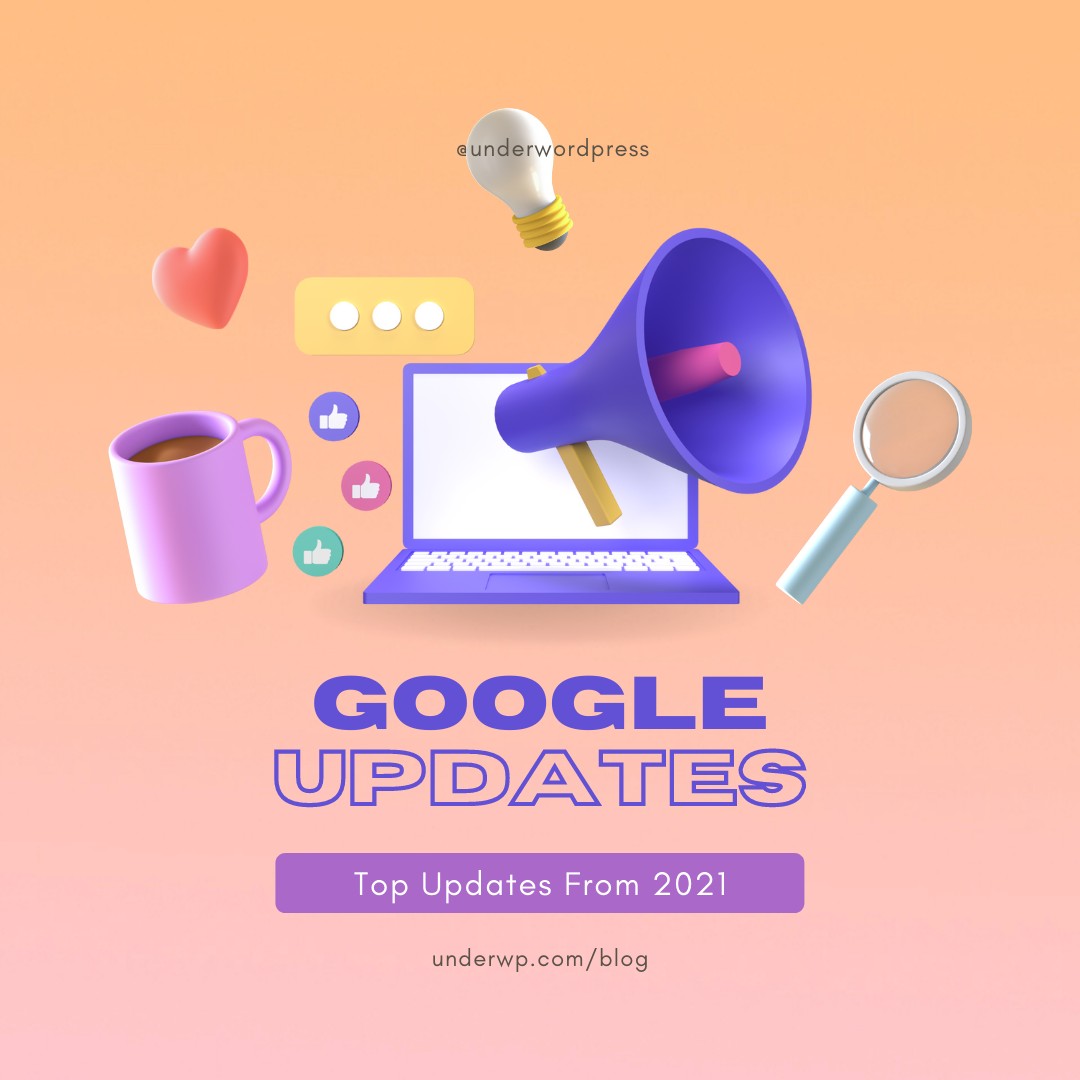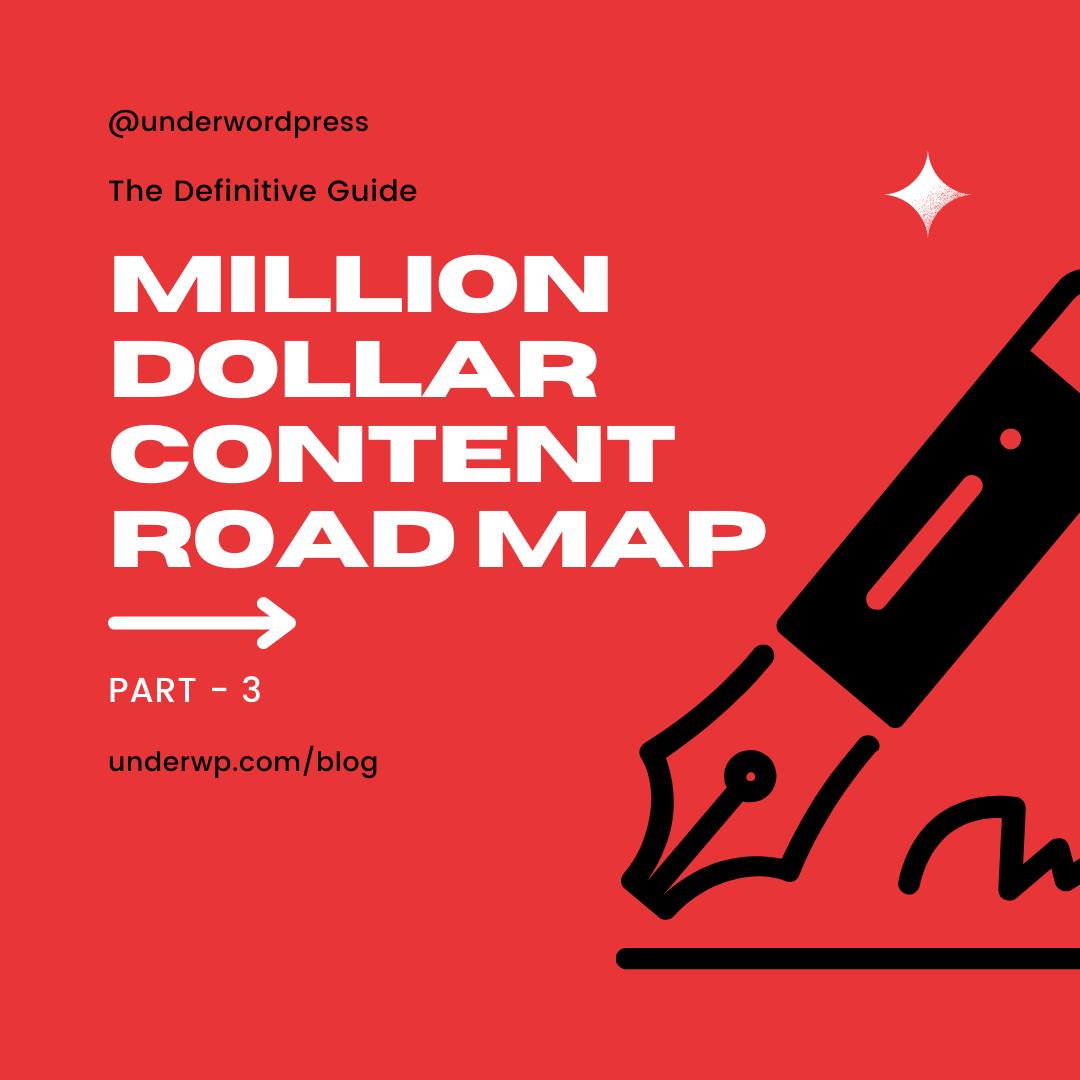Nothing is set in stone when it comes to authorship and WordPress posts. Do you want to have multiple authors on your blog? That's not a problem; it is easy to change authors in WordPress without adding any plugin or program code.
Is it necessary to credit numerous authors in a single post? You can simply publish content with numerous writers, so don't worry. We got a plugin for you from WordPress repository to help you do that.
When it comes to replacing the author's name, there are a few options, which we'll go over in this post.
Why would you want to change the author of a post?
As a result, the author has the authority to write, modify, and publish their own posts. However, you might desire to publish a work by one author under the name of another.
When working with ghostwriters – persons who compose content for others to publish under a different identity – this is frequently the case. They can be given an admin role, allowing them to upload their work and assign the byline to the person for whom they're writing.
However, there are numerous circumstances in running a blog that may necessitate a change of author. Significant modifications to ancient information, for example, may necessitate the authorship of another individual.
When numerous persons collaborate on a single piece of content, the authorship may be given to the blog or the publication. As a result, people will shift authorship for a variety of reasons, some of which are beneficial, while others are not.
Ensure that you have a second author on your team.
Before you decide to replace the author of a blog article, be sure you have someone to replace it with. If you don't, you won't be able to change the author of a single post. So go to Users > Add New, fill up the new author's information, and choose their job.
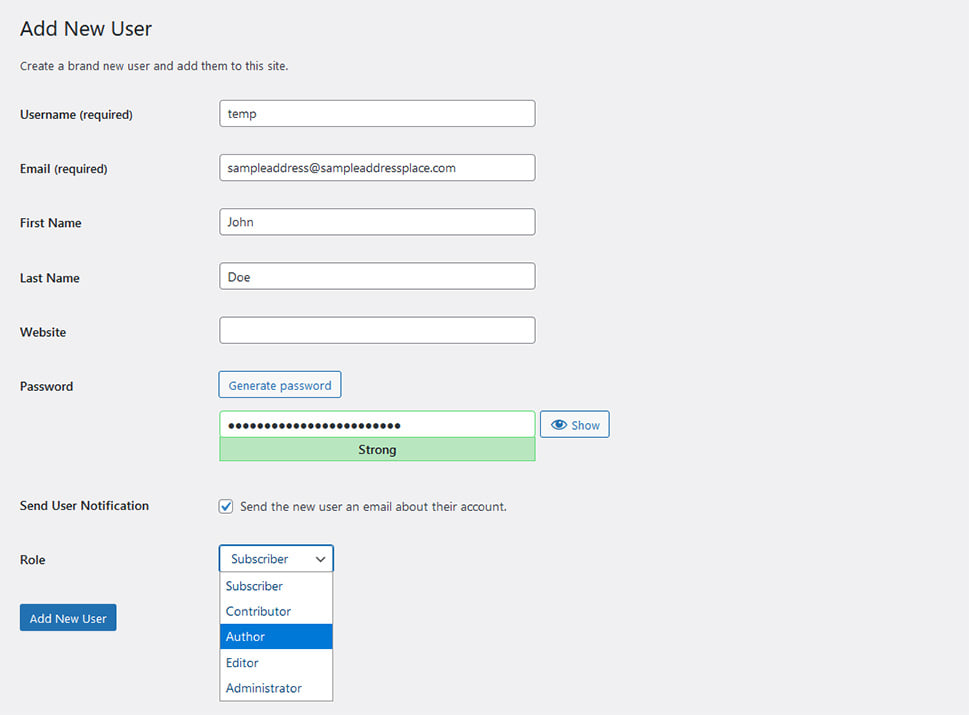
How to Change a Single Post's Author
You can modify the author for your postings now that you have numerous people who can write them. Navigate to Posts > All Posts to do so.
Choose the post you wish to alter the author of from the drop-down menu. When you're in the post, go to the post settings (on the right-hand side) and look for the Author option under Post > Status & Visibility.
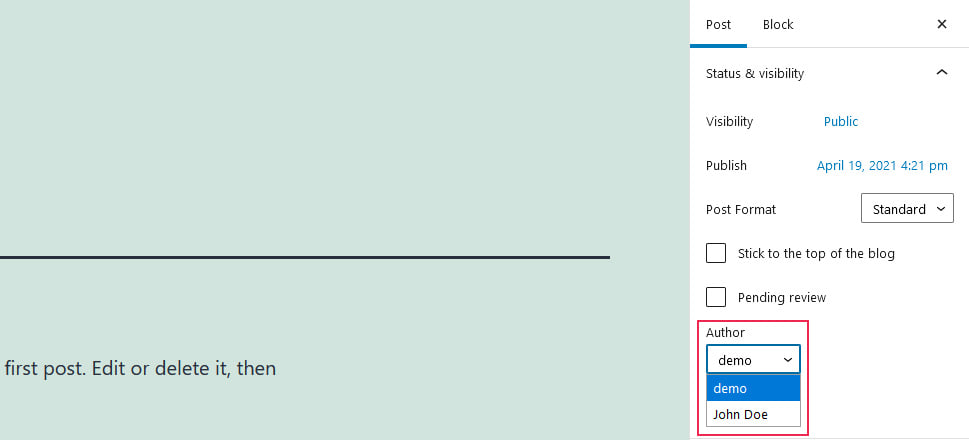
Simply replace the author you want to see with the one you want to see, and they will appear instead of the one you replaced.
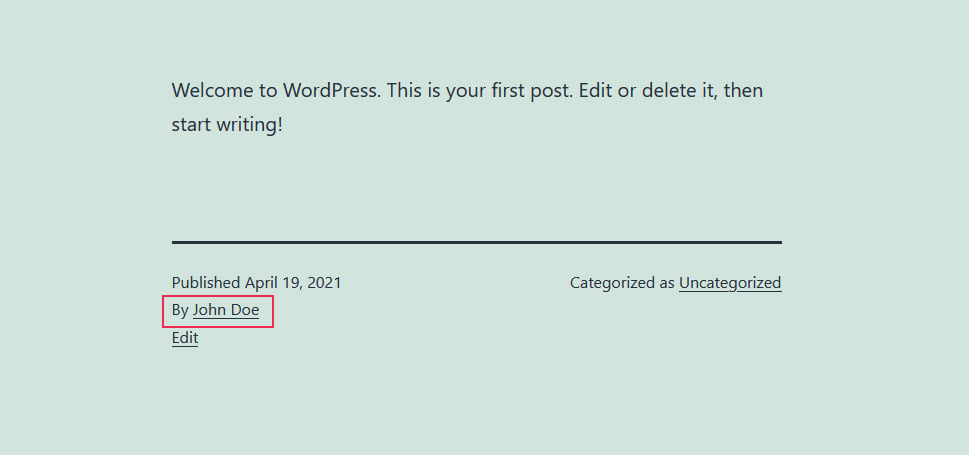
How to Change the Authorship of a Group of Posts
It's simple to change the author of a single post, but what if you want to alter the authors of many posts? Is there a better way to accomplish it than going from post to post and manually changing the author?
There is, of course, a better method. Thankfully, WordPress allows us to do bulk operations, which means we can change a large number of articles or pages at once without having to access or edit them individually. So, let's take a look at our post list, which is located under Posts > All Posts.
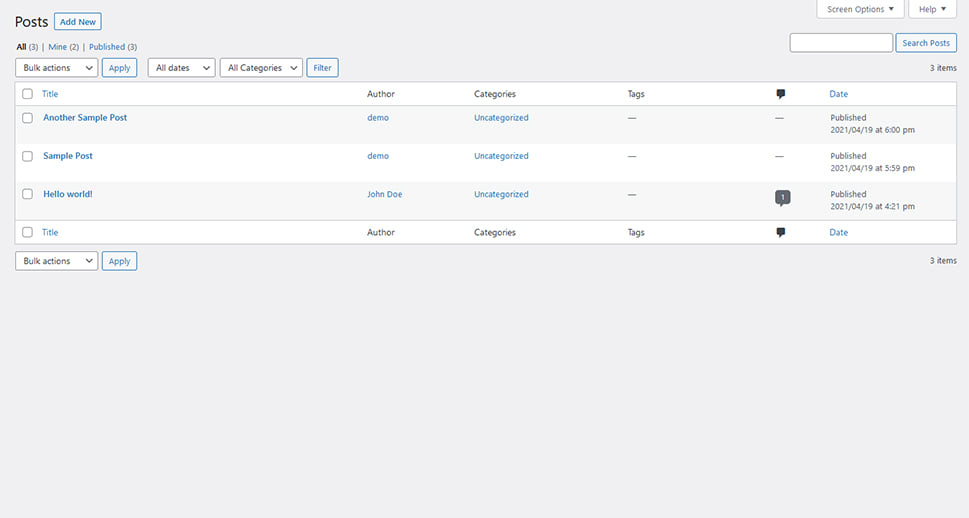
Let's pretend we want to replace all of the existing authors with a new one we just introduced. The first step is to pick the posts that need to be changed, then click Edit from the Bulk Actions dropdown menu.
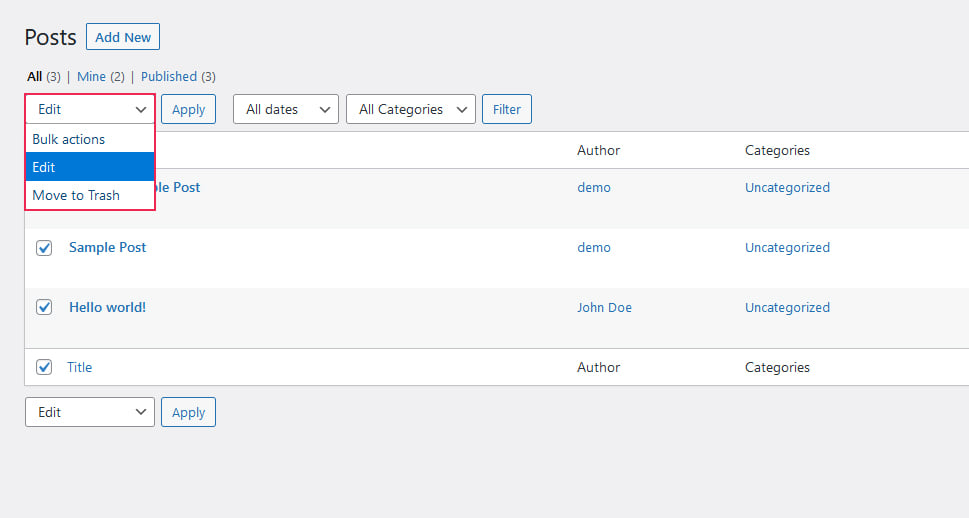
After clicking the “Apply” button next to the Bulk Action dropdown, you'll be taken to a menu where you can choose which posts you want to edit, which categories or tags you want to use, and edit one of a few options – the status and format of the posts, as well as turn on or off pings, sticky posts, and commenting.
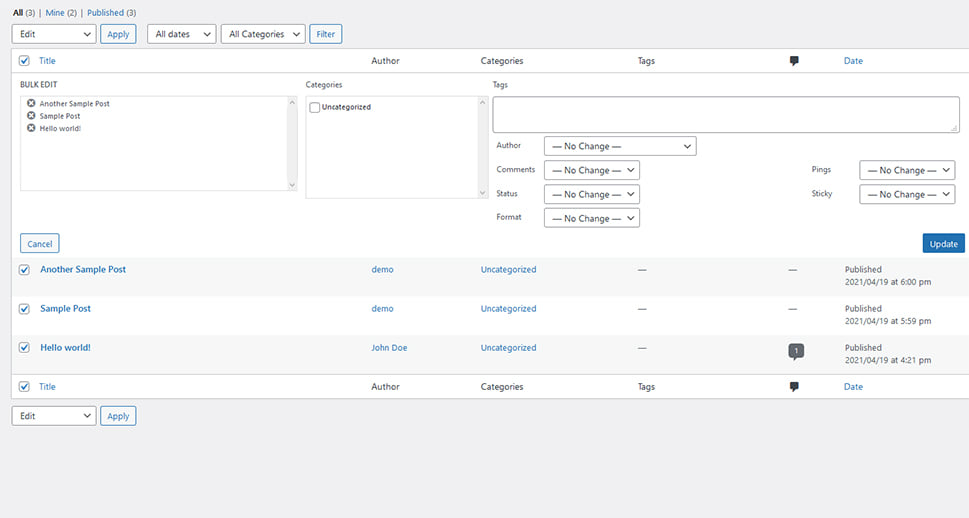
The Author choice is the one that we are most interested in. When you click it, a menu will appear, allowing you to decide which author you wish to assign the chosen posts to.
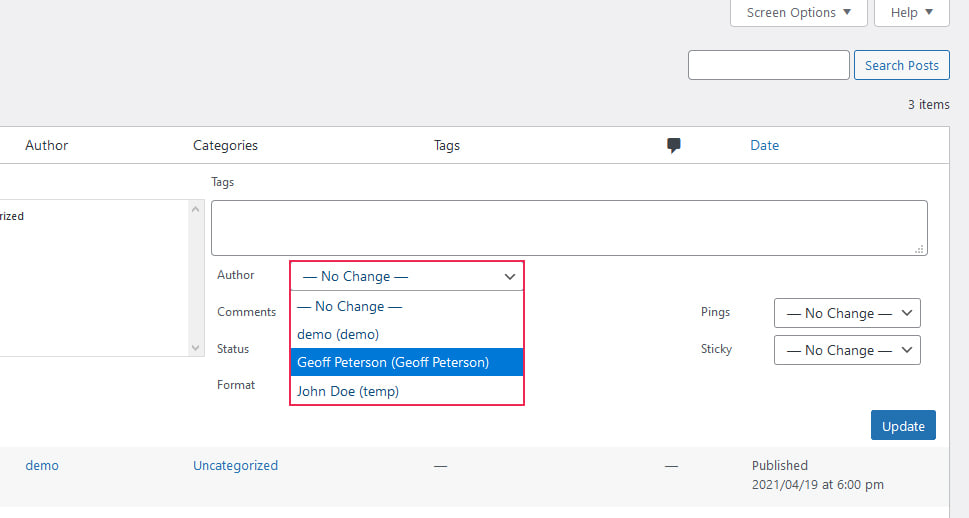
Simply select the author you wish to update (we went with the one who had no previous entries) and click update. You'll notice that the authors of all the selected posts have been changed to your new selection.
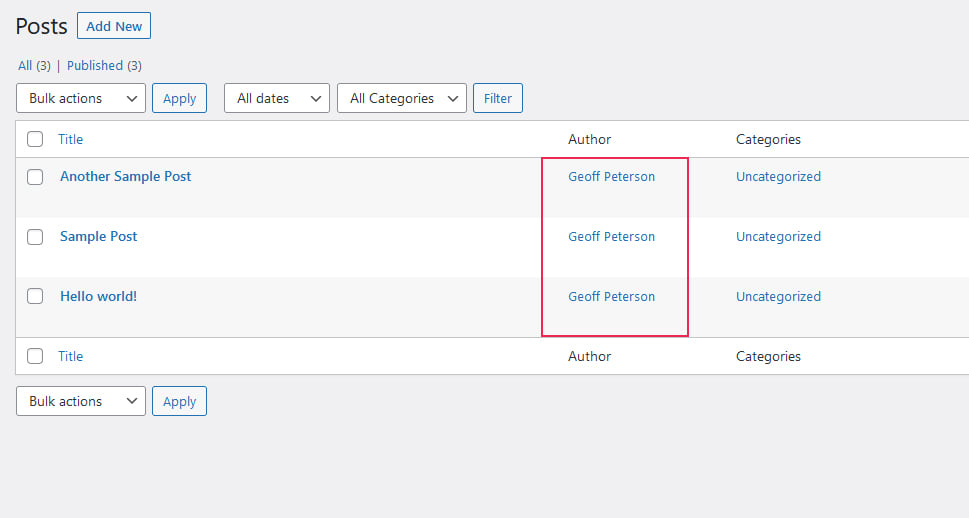
You may easily switch to a different author or even select a few posts to change.
How To Add Multiple Authors To One Post
Do you want to display many authors for a WordPress post? Multiple authors are frequently working on the same article on many websites. On news websites, for example, numerous journalists may work on a same piece.
In that scenario, you should credit all of the authors who contributed to the article. We'll teach you how to allow multiple authors to be connected with a post in WordPress in this article.
PublishPress Authors is the plugin which can help you with this task. The plugin helps you add author box for a post. Multiple authors can be added in this box.
One of the good things about this plugin is Guest Authors. You can create authors without creating accounts for them on your WordPress website.
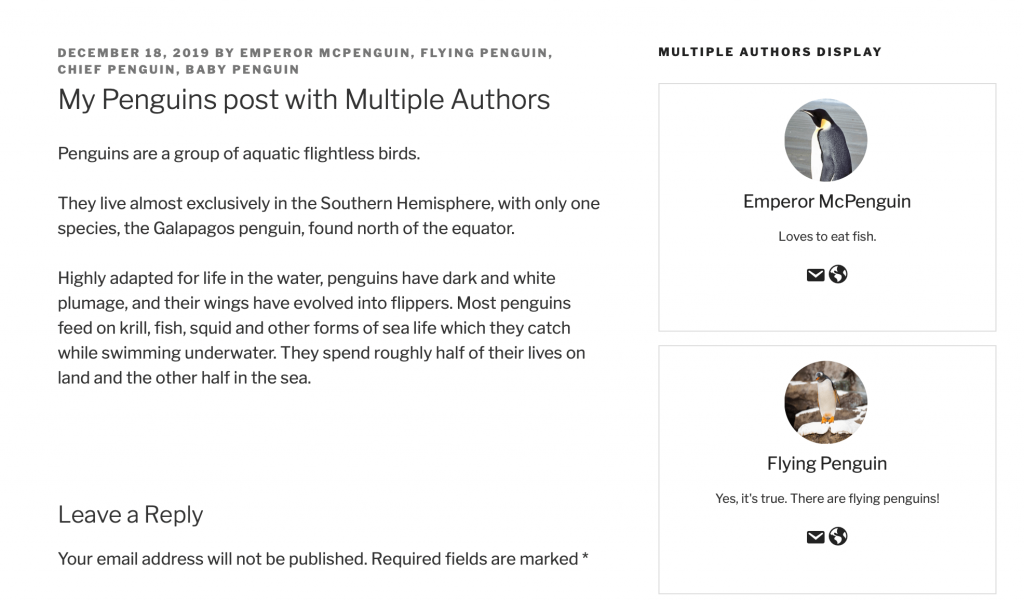
You can also change author image with this plugin. Select between multiple designs of the author box.
How To Change The Author Of WordPress Pages
You can change author of a page in WordPress sames as posts. Go to WordPress Dashboard > Pages.

Select your page for changing the author. In the right column, you will find the author details in the Status & Visibility tab.
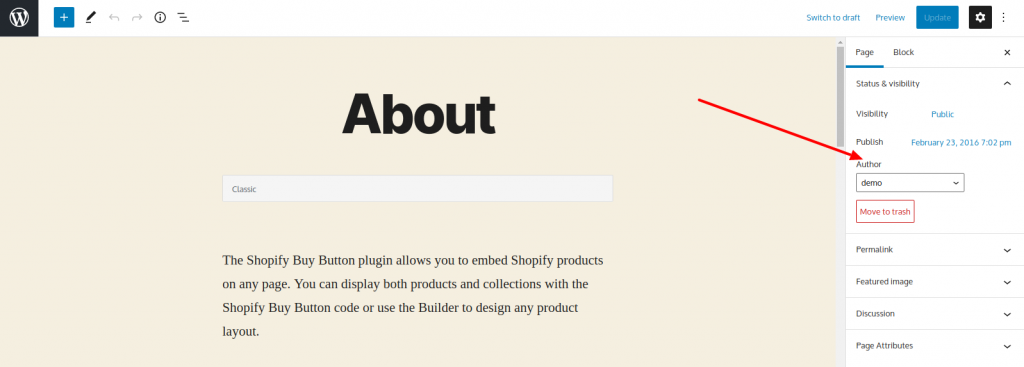
Once the author is changed. Do not forget to save the changes.
Final Words
One of the best things about WordPress is how simple it makes accomplishing some basic tasks, particularly if those tasks involve blogging.
After all, it was designed for blogging, as evidenced by the ease with which you can change the author with a simple dropdown menu and a click.
However, you should keep in mind that authoring isn't something to take lightly. It's not polite to take credit for other people's work unless it was agreed upon in advance and all parties were on board when the work was created.
While the system allows you, the administrator, to alter the authors of postings at any time, it's probably better to make sure you have a good reason.