WordPress is not just famous for its simplicity and wide usage in various niches but also for slowing down heavy data websites. This happens because of the plethora of plugins available for every use in the WordPress repository.
Since WordPress is an open-source CMS, the plugin developers are encouraged to use any kind of coding skills. Some of the plugins are so advanced and well coded that they make your WordPress website experience very easy.
There are also plugins in the WordPress repository that are not coded well. This leads to many problems like weak security or WordPress hack.
When plugins are not coded well, it can also lead to a heavy and not optimized WordPress database. This kind of database slows down your website and does not function properly.
Today we will see the easiest and smart way to keep your WordPress database clean and optimized using a free plugin. This database WordPress plugin not just cleans your database but also can perform various database operations like delete, empty rows, repair, and optimize.
Best WordPress Database Cleanup Plugin
The plugin named Advanced Database Cleaner by Younes JFR will be named as the best WordPress database cleanup plugin in our view. To know the reason behind it, we will go through its operations on a live website and cleaning the database to keep our website optimized.
Advanced Database Cleaner
If you have been using WordPress for a while, then you should know that your database may have gathered a lot of unnecessary items like post revisions, orphaned post meta, etc,. This kind of unnecessary data leads to slow and unresponsive websites.
To clean and optimize your WordPress database, it is always suggested to check your database for unnecessary data. This can be done manually or with the help of a plugin.
To repair, clean, and optimize your database of WordPress manually, you have to take the help of other open-source projects like phpMyAdmin. This script will let you see and edit your WordPress tables and rows in it. Many other database operations can be performed too.
But with phpMyAdmin, you have to open a new browser and log in separately into it. Plus it is not supported on small web hostings. It takes extra memory of the server for its operations.
So if you can do all these operations from within your WordPress dashboard, then wouldn't it be easy to manage your WordPress website?
This is why we recommend and awarded the Advanced Database Cleaner plugin as the best database cleanup, repair, and optimizing plugin.
This plugin will help you do most of the important operations that are needed for a well-optimized WordPress website same as phpMyAdmin. Except for the few advanced operations like database backup, new SQL user creation, etc, most of the other basic operations can be performed with the help of this database cleaner plugin.
To start using this plugin, get it installed from the inside of your WordPress dashboard by going to Plugins > Add New
Search for “Advanced Database Cleaner”. Once found, install and activate this plugin.
Once the plugin is activated, you can now see it added to the WordPress admin dashboard menu below the Settings link. Its name in the menu will be WP DB Cleaner.
Not sure why the author has named it differently than its plugin name.
Once you are inside the settings of the Advanced Database Cleaner plugin, you will see 6 tabs. The default tab is General.
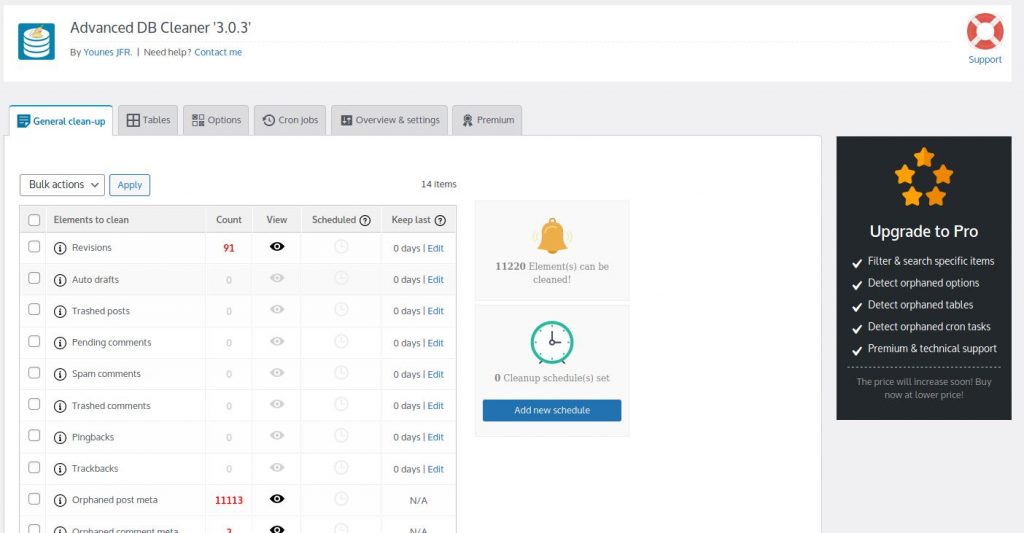
In the General tab, you will see all the elements of WordPress that need to be cleaned to keep its database optimized.
The elements that need to be cleaned can be deleted by first clicking on the eye icon in the View column. Once clicked the icon, it will lead you to the page where it will show all the details that need to be cleaned.
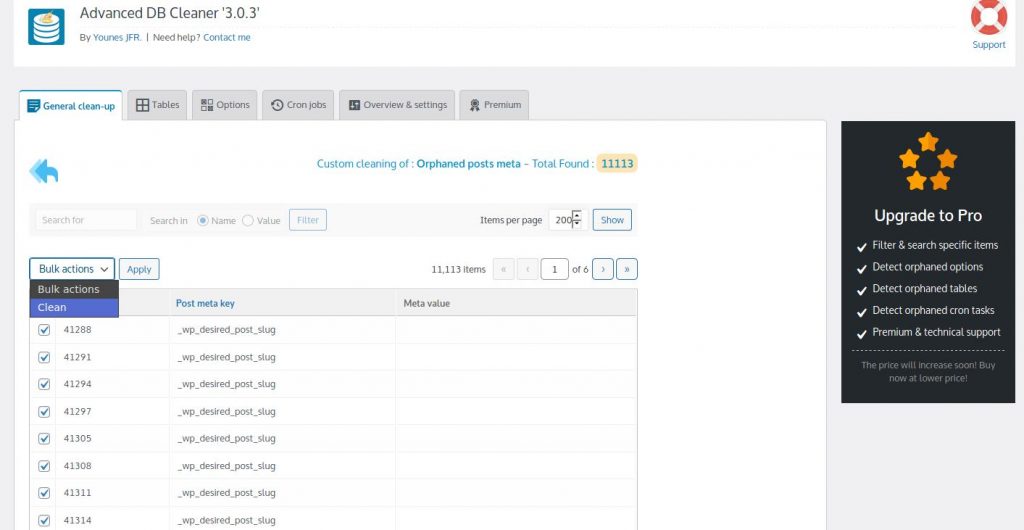
Tip: If the amount of data is big like in our case it was around 11,000, then we suggest you increase the number of Items per page. We put 1500 or 2000 to save our time.
Select all the rows that need to be deleted. Select the Clean option at the top beside Apply button. Then click the Apply button to clean the unwanted data from the WordPress database.
Once clicked the Apply button, it will ask for confirmation again.
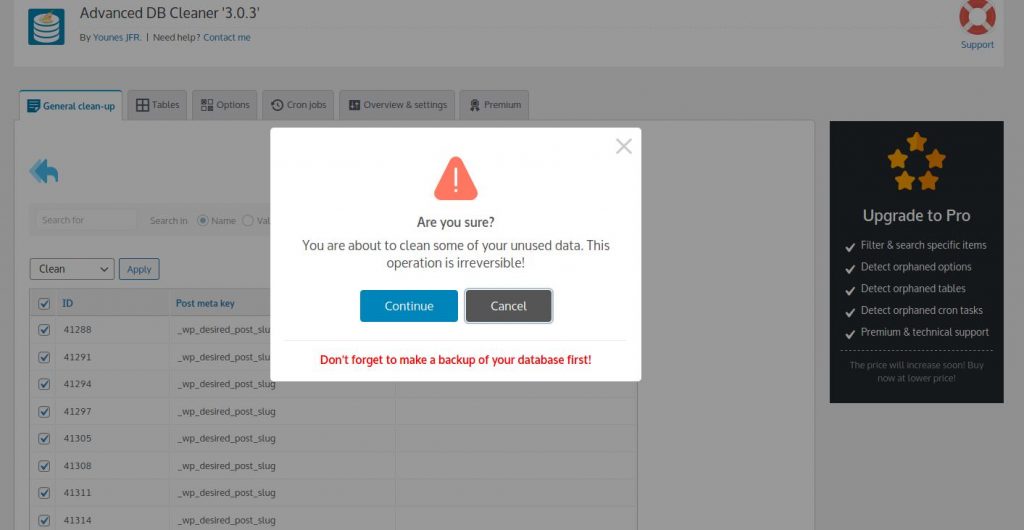
Press the Continue button.
Similarly, you can clean all the suggested and recommended data that is highlighted in red color in the Count column in the General tab.
It is usually Revisions and Orphaned post meta values that sum up hugely in the WordPress database and slow it down. To know what they are, there is an information icon beside the name. Click on these to learn more about these values and how they operate in the database of WordPress.
Once the General tab with all the generic values is taken care of, it is now time to clean the WordPress database tables.
Click on the Tables tab of the Advanced Database Cleaner settings page to see all the database tables of your WordPress database.
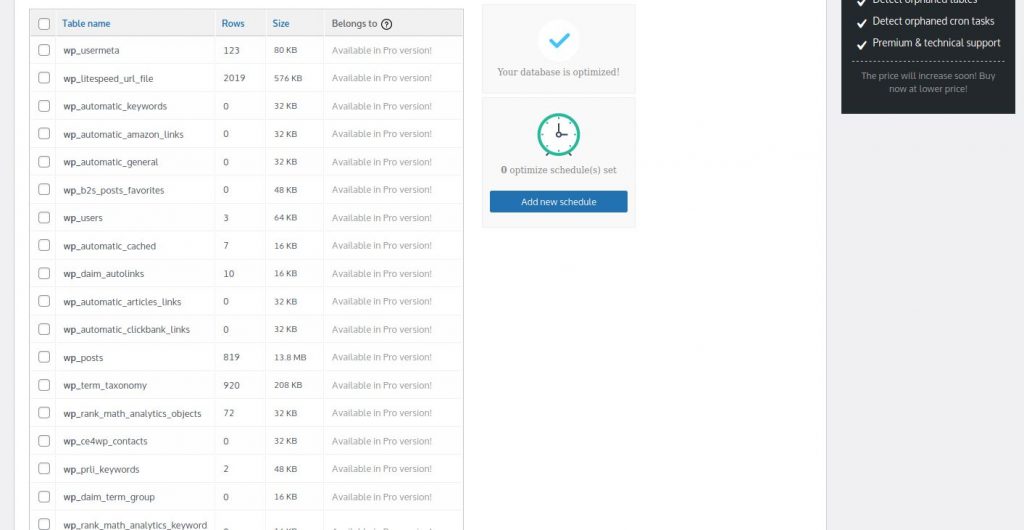
In this tab, you will see that there are many database tables all starting with “wp_” prefix. Most of these database tables are created by WordPress plugins to store their data.
The core tables of WordPress are these:
- wp_options
- wp_users,
- wp_usermeta
- wp_posts
- wp_postmeta
- wp_terms
- wp_term_relationships
- wp_term_taxonomy
- wp_comments
- wp_commentmeta
- wp_links
Apart from these tables, the other tables you might see are of different plugins.
In the past, if you have used a plugin and removed it later, it might be possible that the database table of that plugin was not removed. This is an indication of a badly coded WordPress plugin too.
You can now remove the unnecessary WordPress database tables that were created by plugins that are not in use.
Sometimes it is difficult to understand if a table belongs to the present running plugin or a previous plugin that you have removed now.
In such a case, we can take the help of Google. Just copy the name of the table eg: wp_cli_scripts
This table is not clear to which plugin this belongs. A quick Google search shows us this.
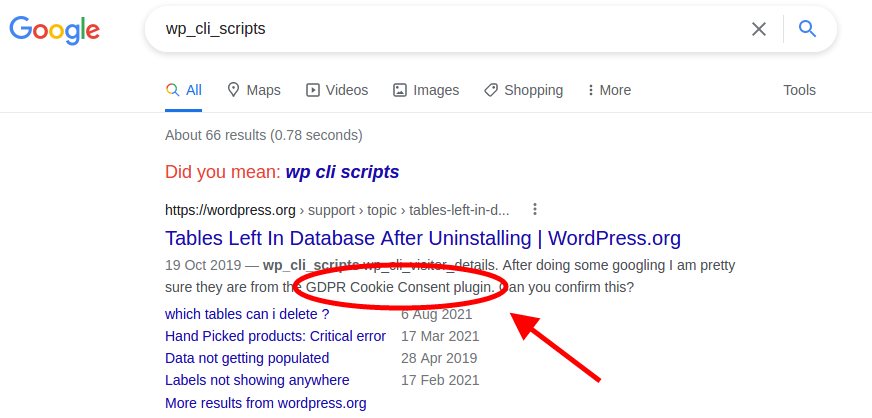
As you can see in the Google results, this table belongs to the plugin named GDPR consent plugin.
Since the website in this example uses this plugin actively, we will not remove this table. We will search for other tables that are not in use by any of the plugins.
Similarly, we will find all the tables that are not in use but still there in the WordPress database and remove them.
Yes, it might take some time to find and clean the WordPress database tables that are not in use, but believe me, it is worth it. Because after this your WordPress database operations will become faster.
The next step to clean your WordPress database is by going to the Options tab of this plugin's settings page.
Here you will see two important columns, Options name, and Value.
Keep an eye on these two columns and scan your WordPress options in the database manually.
And if you are not sure of an option name if it belongs to an active plugin or not, search in Google and check the results just like we did above for the WordPress database tables.
This is manual work if you don't want to pay for the premium version of the plugin. But if you get its premium version, then the Belongs to column gets active and it will show you to which plugin or script the option name belongs.
The last but very important cleaning job of WordPress optimization is the cron jobs. We have already written a blog post about cleaning and editing cron jobs in WordPress.
This plugin also offers to manage cron jobs of WordPress. But like the other plugin, we discussed in our other post here: https://underwp.com/how-to-edit-and-delete-wordpress-cron-jobs/
it will only let you delete. You cannot edit your WordPress cron jobs with the Advanced Database Cleaner plugin.
Go to the Cron Jobs tab. See if any plugin has created a cron job for itself in the WordPress database.
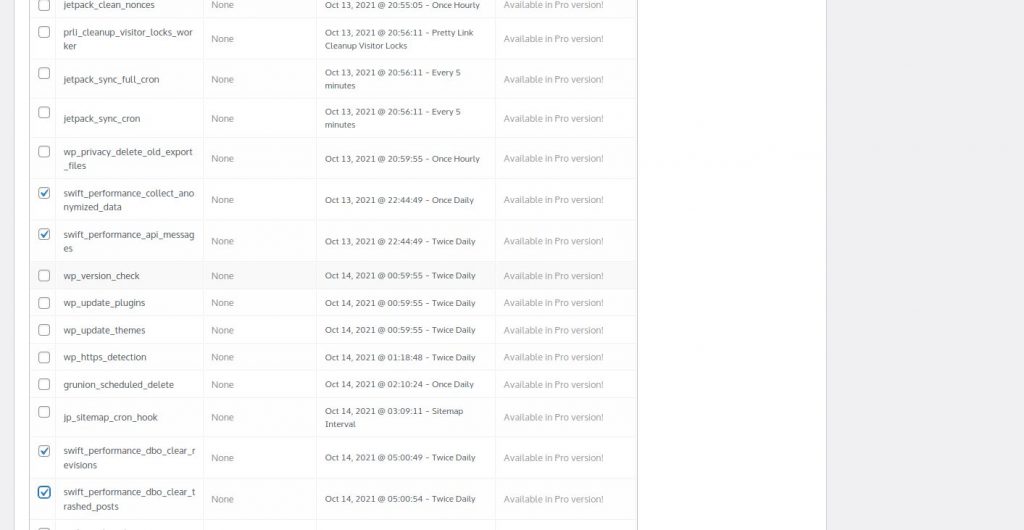
The Hook Name column is the most important column here. Scan the names and if anything looks suspicious, make a Google search for it and decide to keep it or remove it.
Once the unnecessary cron jobs have been removed from your WordPress database, your website is not well optimized now. It will perform its database operations faster now.
This is very helpful for large sites that have huge data and images whose links are stored in the database. The websites that depend on a huge number of plugins need to also keep checking their WordPress database.
Final Words
It is always suggested to keep your database clean and optimized for your WordPress website to work faster. And since we know that a website speed affects SEO rankings from the Core Web Vitals update of Google in 2021.
The generic terms and data that are gathered in the WordPress database are usually shown in the General tab of the Advanced Database cleaner settings page. It is a good practice to keep an eye on this once in a while to be sure that WordPress has not collected any huge unwanted data in its database.
Keep your WordPress database clean and optimized with the help of this plugin without using any advanced scripts.
There are many other plugins like WP-Optimize that do similar things as this plugin but the Advanced Database Cleaner plugin is more advanced b allowing you to do more operations on your database than just cleaning it.
A cleaned WordPress database makes a huge difference in website speed when the traffic to the website is huge. Because the database operations will be performed at a much faster rate.
The website speed does not only depend on its cache and CDN, but also on its database operations.
Keep your WordPress database clean and optimized for a faster website.




Nice plugin. really like it after using it. Advanced DB cleaner is a good plugin to handle database operations than WP-optimize in my experience.